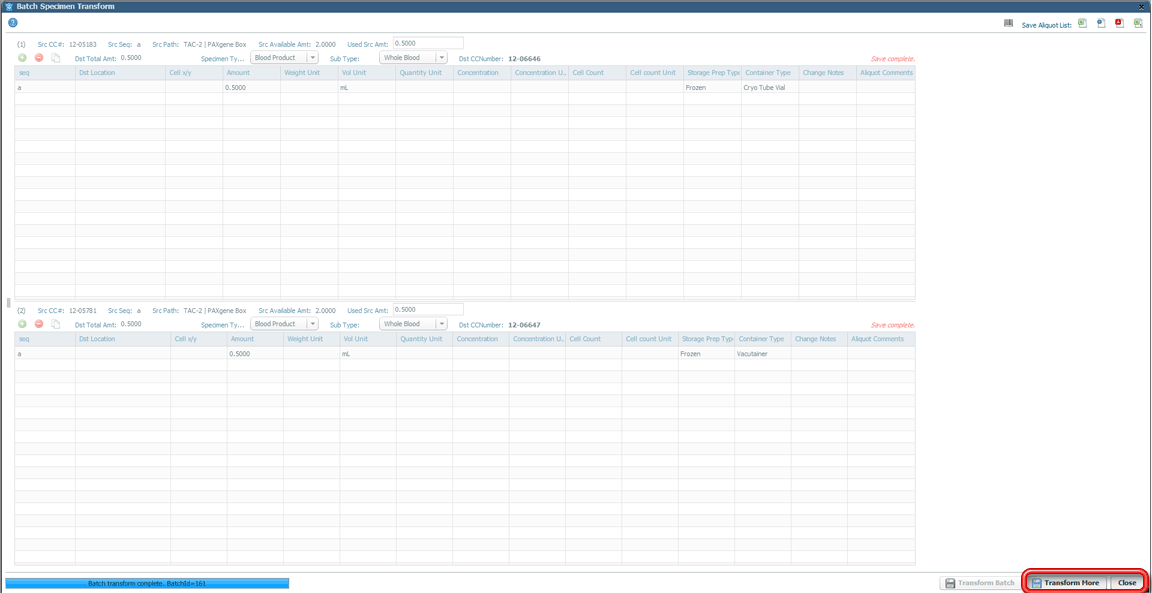- Welcome
- Use case
- Getting Started
-
Searching Records
- Performing a Basic Search
- Performing an Advanced Search
- Performing a List Search
- Performing a Keyword Search of UUMC Pathology Reports for all Patients in the Database
- Performing a Keyword Search of UUMC Pathology Reports for the Patients Associated with a Specific Set of Specimens
- Restrictions on Searches
- Reports
-
iQ Tool
- Adding Columns to a Query
- Starting the iQ Tool
- iQ Tool Window
- Current Query Data Group
- Saved Queries List
- Top Portion of the Selected
- Display or Report Columns Section
- Find/Filters Section
- Running a Preexisting Query
- Creating a Query
- Create Query Window
- Copying and Altering a Preexisting Query
- Removing Columns from a Query
- Editing Column Parameters in a Query
- Changing the Order of Columns in a Query
- Adding Filters to a Query
- Editing Filters in a Query
- Ways of Comparing Data
- Removing Filters From a Query
- Results Window
- Application Data Structure
- Application Database Fields Alphabetical List
- Application Datatree
- Field Paths List for the iQ Tool
-
Adding Specimens to the Database
- Adding a Single Specimen using the Add Specimen Wizard
- Adding a Batch of Specimens using the Add Specimen Expert Tool
- Saving a Batch of Specimens to be added as a Work in Progress
- Finishing a Work in Progress Batch
- Printing Barcodes for a Specimens in a Batch added using the Add Specimen Expert Tool
- Customizing the Add Specimen Expert Tool to Streamline Specimen Batch Entry
- Changing which Box an Add Expert Template Points for Adding Storage
- Importing FFPE Samples from UUMC
- Entering and Editing Specimen Records
- Transformations
- Specimen Disbursement and Registration
- Reports and Records
- Adding a Pathology Report to a Specimen Record
- Performing a DEXT Import of a Pathology Import
- Checking on the status of your DEXT Import Request
- Adding a Medical Record to a Specimen Record
- Editing Patient or Collection Records
- Editing Collection Records
- Editing Patient Records
- Diagnoses
- Adding a Diagnosis to a Patient Record
- Linking an Existing Diagnosis to one or more Collections
- Linking a Collection to a Diagnosis
- Recording a Consent for a Patient
- Reviewing a Patient's Consents
- Uploading a Patient's Consent Form
- Managing Patient Consents
- External (to itBioPath) Data Sources
- Managing Dictionaries
-
Storage
- Editing Aliquots
- Connecting a Barcode Label Printer to itBioPath
- Removing a Barcode Label Printer from itBioPath
- Freezer Management
- Viewing the Contents of a Box in a Freezer
- Accessing the Specimen Record for the Specimen associated with an Aliquot
- Editing Box Details
- Adding a New Box to a Freezer from the Add Aliquot Window
- Managing Protocols, Projects, and Related User Permissions
- Window, Tab, and Field Descriptions
- Miscellaneous
For those users that handle of a lot of specimen transformations, itBioPath has a module that allows users with appropriate permissions to perform similar transformations to an entire batch of specimens at the same time. This batch of specimens may be imported from the results of a search or it may be a batch of samples from which you have previously performed a batch disbursement (identified by a Batch ID number which is assigned upon performing a batch disbursement). These transformations are actually performed on individual aliquots associated with the specimen record — each aliquot will be transformed to a separate new transformed specimen record. In the rare case where specimens from multiple aliquots are transformed and combined to a single specimen, the transformations should first be performed, then adjustments made manually to the records to reflect this action. In order to perform a batch transformation from aliquots from different specimens, the specimens must have the same preparation type, the same unit type (Weight, Volume or Quantity), and the same metrics/measurements (microgram, mL, etc.). To deal with this requirement, if transformations are necessary from different specimens that do not meet this requirement, a cohort may be formed as the result of a search that includes all of the specimens that are needed. A subgroup of this cohort can then be transformed and a Batch ID number assigned. This Batch ID number can than be used to access the same cohort of specimens and perform batch transformations on other subgroups of the cohort. To perform a batch transformation of specimens:
- Perform a search for the cohort of specimens you would like to perform the transformations from — see The Search Pane for instructions. (If you have a Batch ID, skip this step.)
- One effective way to perform a search for a particular cohort of specimens is to perform a list search with a list of CC#'s (if you have such a list of specimens you would like to transform) — see Performing a List Search.
- Select Edit-Batch-Batch Transform from the menu bar at the top of the application. The Batch Specimen Transform window will open.
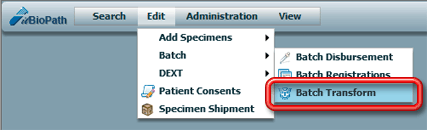
- If you perform a list search (see above), there are buttons on the List Search window that can take you directly to the Batch Specimen Transform window. Open the List search, enter the search parameters and click
 .
.
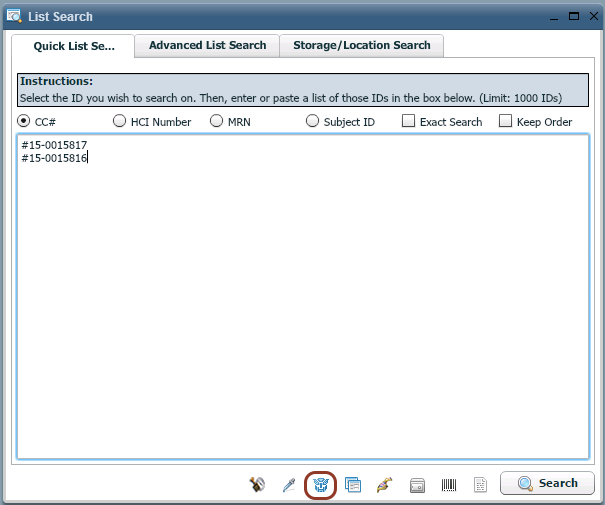
- If you did not perform a search, enter the appropriate Batch ID in the Batch ID field in the lower left corner of the window and click on the Load Specimen/Aliquots button to load the cohort associated with that Batch ID. (If a search was performed, skip this step.)
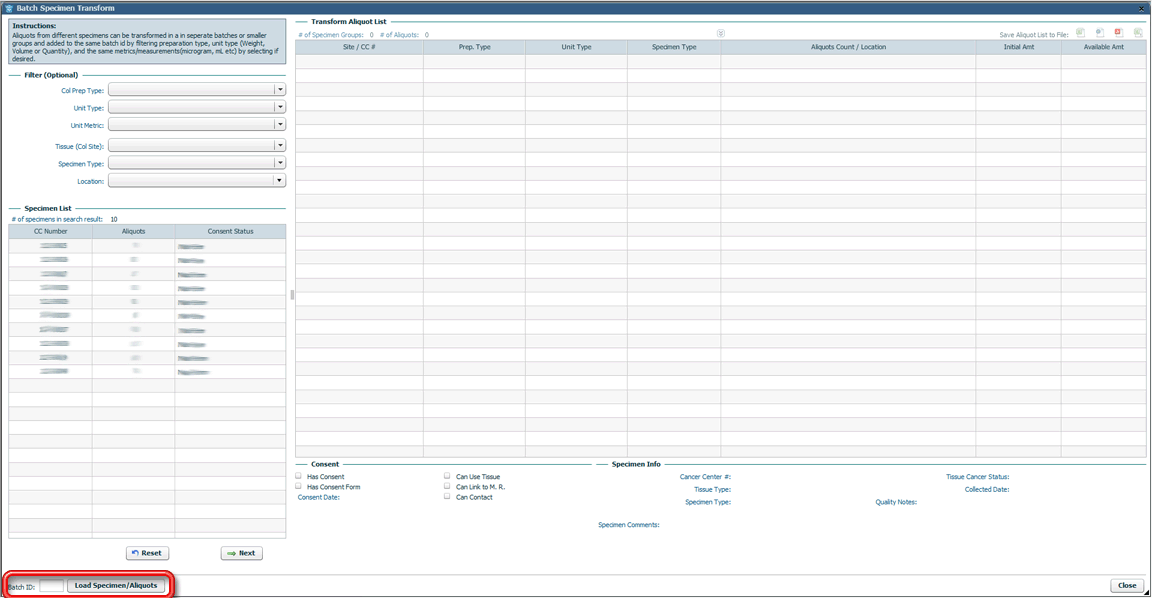
- If you choose (although this is no longer a requirement) use the fields in the upper left corner of the window to filter the specimens in the selected cohort to remove specimens that you do not wish to perform a transformation on at this time. The undepleted aliquot groups from your cohort of specimens that match those values will be displayed in the large grid to the right of these fields.
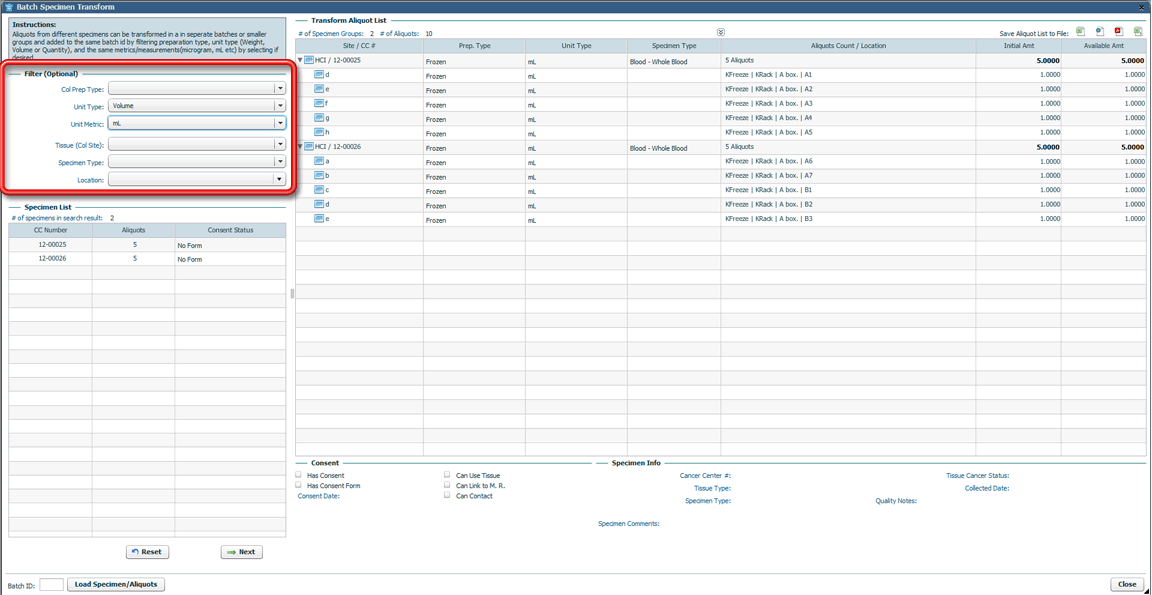
- You may expand the aliquot groups listed in the grid by clicking on the triangle to the left of the aliquot group's row. This gives you access to individual aliquots for transformation. Click the triangle again to collapse the aliquot group so that only totals for the group are shown, not individual aliquots.
-
You may also expand/contract all of the aliquot groups in the grid at the same time by clicking on the Expand/Close Aliquot List toggle button in the center above the grid.
- Click
 . The list of aliquots will appear on the Batch Specimen Transform window — each unique parent (to be) specimen with its list of available aliquots displayed in a separate grid on the right side of the window.
. The list of aliquots will appear on the Batch Specimen Transform window — each unique parent (to be) specimen with its list of available aliquots displayed in a separate grid on the right side of the window.
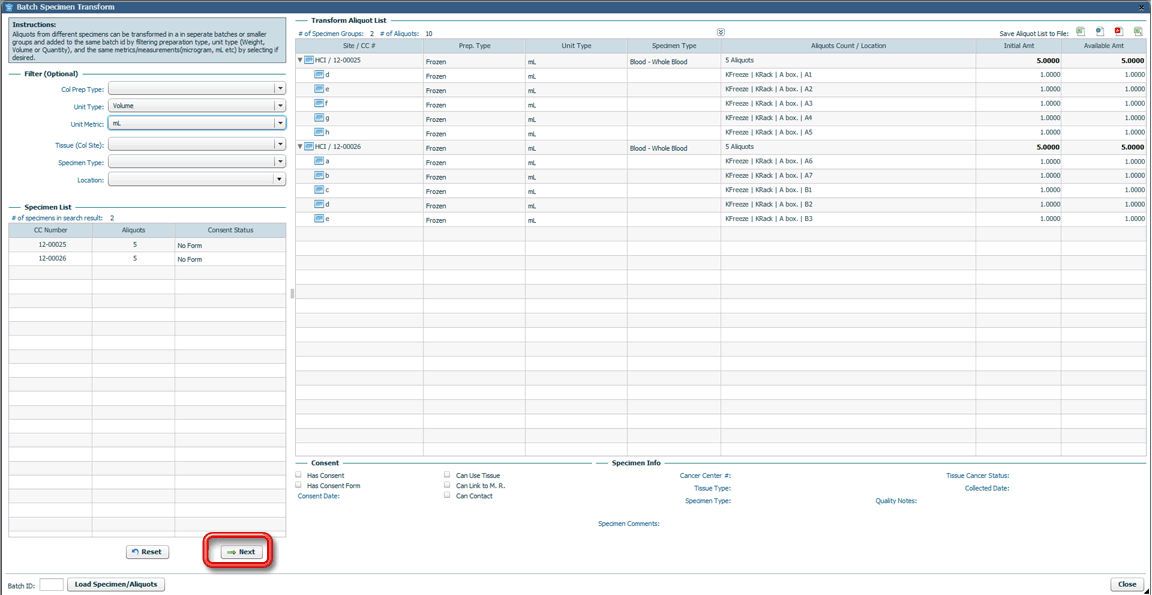
- Use the fields and buttons on the left side of the window to indicate how much and which aliquots from each specimen will be used in the batch transformation. Click
 to save the Amount value per aliquot. Click
to save the Amount value per aliquot. Click to save the Amount value per specimen.
to save the Amount value per specimen.
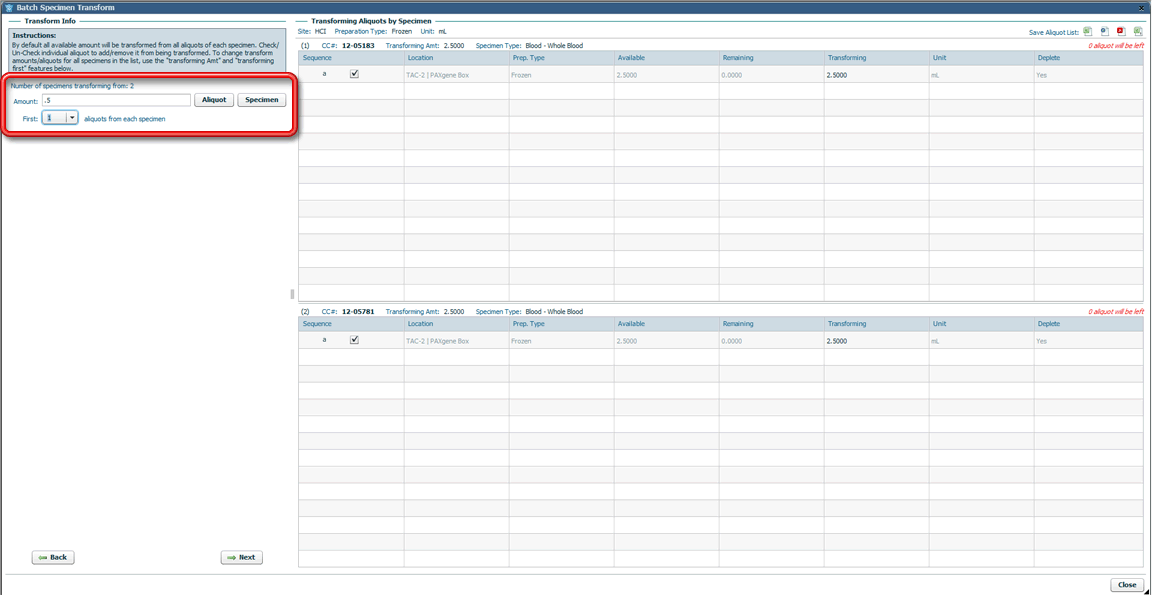
- As necessary, adjust specific aliquot selection by checking or unchecking the checkbox in the Sequence column for each aliquot. Adjust the amounts as necessary for each aliquot being transformed by editing the value in the Transforming column.
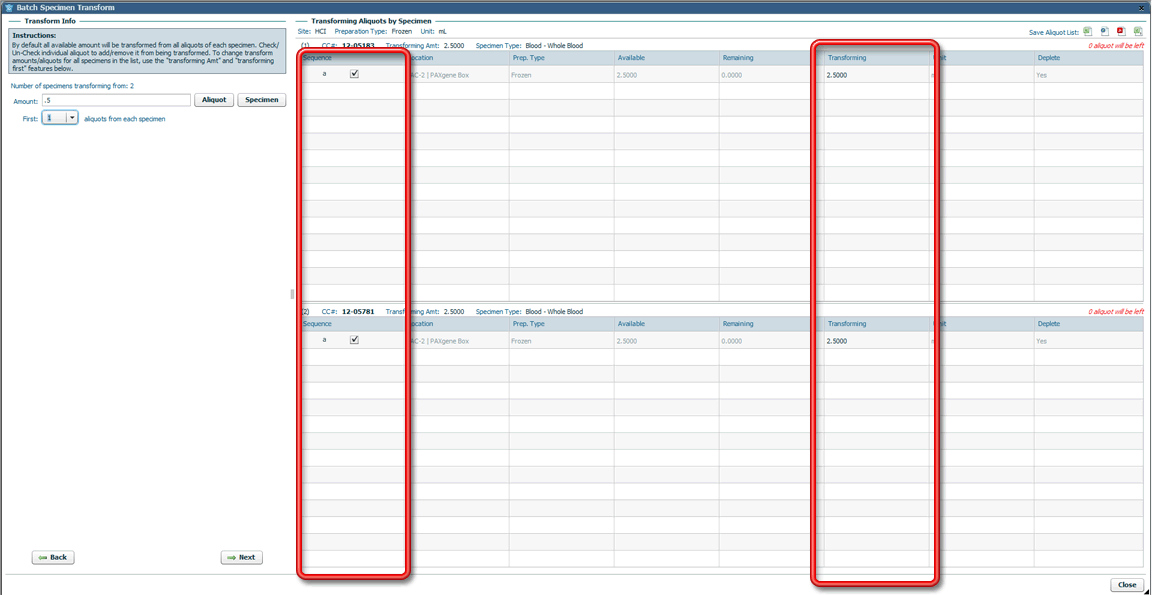
- Once the correct aliquots have been selected and the amounts for each aliquot are entered, click
 to move to the third step of the Batch Transformation process. Each of the selected aliquots will be represented by a grid on the right side of the third page of the wizard.
to move to the third step of the Batch Transformation process. Each of the selected aliquots will be represented by a grid on the right side of the third page of the wizard.
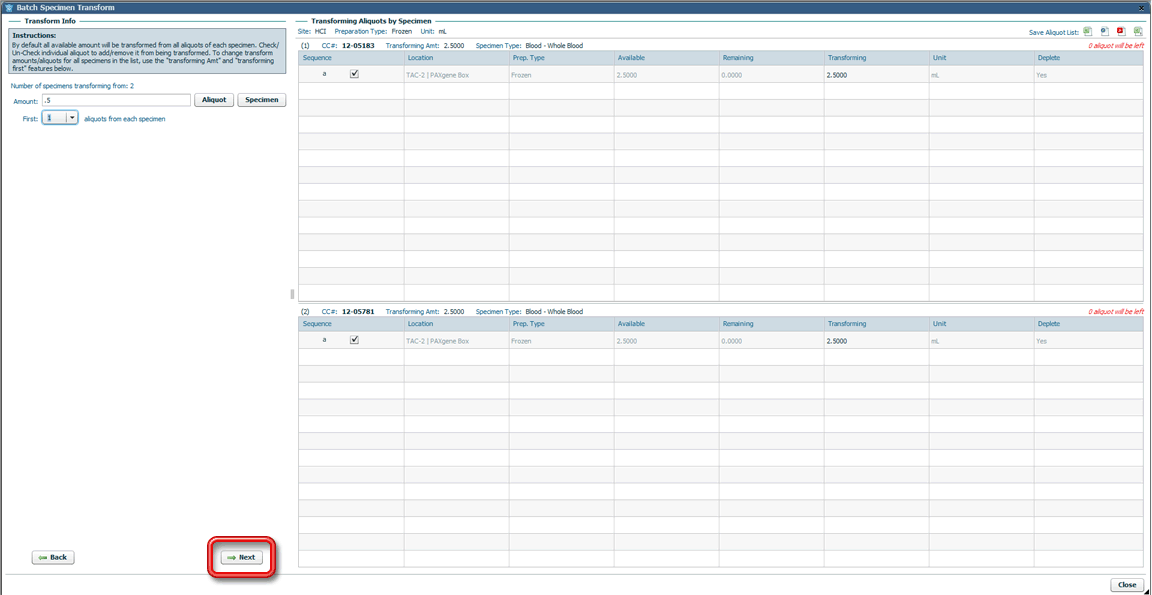
-
Enter the information about the transformation as it applies to the entire batch of aliquots being transformed in the fields on the left side of the window. Click
 to have this information applied to the aliquots on the right side of the window.
to have this information applied to the aliquots on the right side of the window. - As with single-specimen transformations, you do NOT need to enter information in all of the fields in this area. If a field is left blank, the child specimen will receive the same value as the parent specimen had, so the only time you must enter a value in these fields for the child specimens is if there is a change from the parent.
- If you do not click
 , the values selected in these fields will not be applied to the transformations. It is not enough merely to select the transformation values in these fields. Click
, the values selected in these fields will not be applied to the transformations. It is not enough merely to select the transformation values in these fields. Click for those values to be applied in the transformations.
for those values to be applied in the transformations.
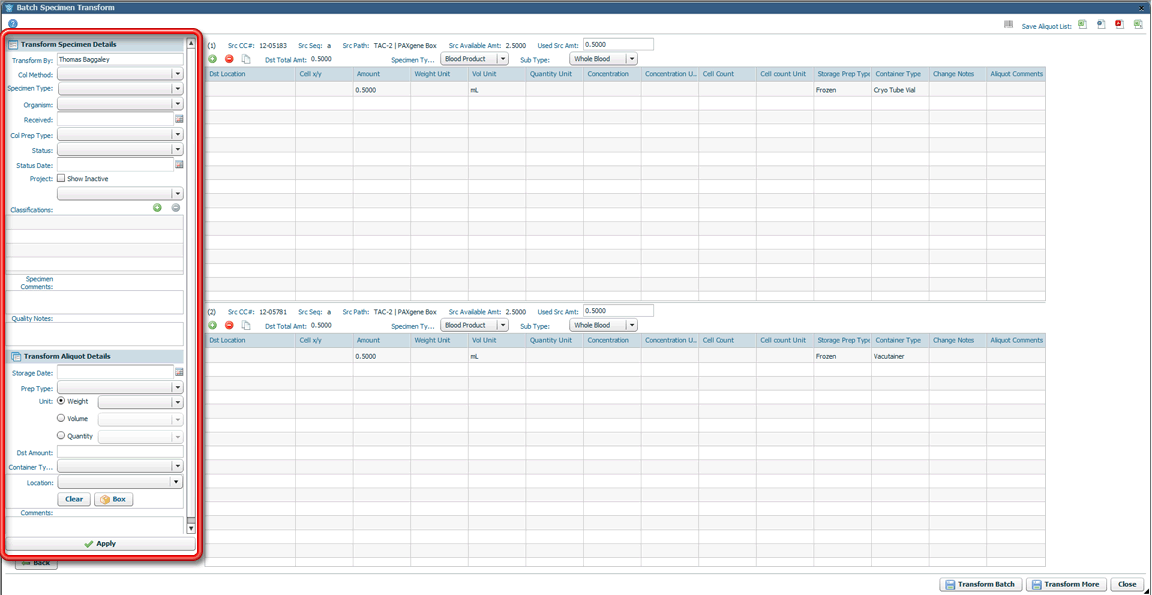
-
Make any aliquot-specific changes to this information in the grid (or for some values — in the fields above that grid) for each aliquot on the right side of the window as needed.
- Again, you do NOT need to enter information in all of the columns and fields in this area. If a field is left blank, the child specimen will receive the same value as the parent specimen had, so the only time you must enter a value in these fields for the child specimens is if there is a change from the parent. Also, there are columns representing units for measuring the amount of the child specimen by weight, volume or quantity. Only one of these columns should be used (since the amount of a specimen is typically recorded only by one of these types of measurement).
- A very useful feature at this point is the copy button (to the right of the add or remove row buttons above the left corner of each grid — the icon looks like two documents or pieces of paper overlapping). This button allows you to get the rows relating to the transformation of the first aliquot in the list correct, then click on the button to apply those same values to all of the other aliquots in the batch rather than having to type in or select the same value multiple times.
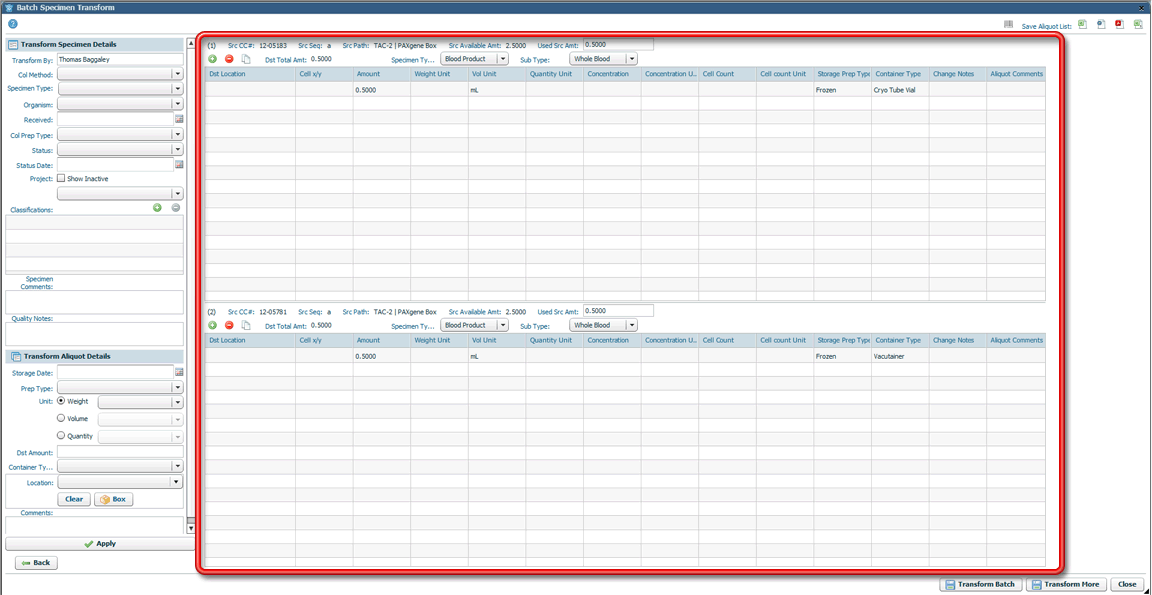
- When the transformation information is correct for each aliquot, click
 in the bottom right corner of the window.
in the bottom right corner of the window.
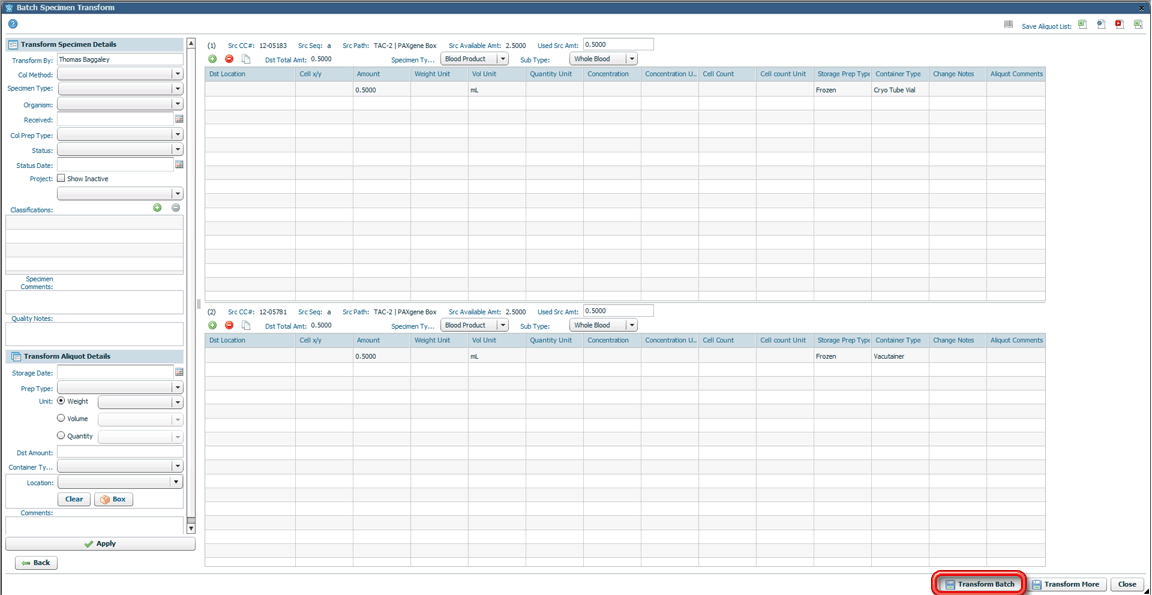
- If the specimens being transformed are all part of a preexisting batch, a dialog will appear asking if you want to append the transformations to that existing batch or if you would like to create a new batch ID for this transformation event. Click Yes if you want to append the transformation to the existing batch or No to create a new batch ID. If the specimens do not belong to a preexisting batch, or after you have made this selection, a confirmation window will appear, asking you to confirm that you want to perform the batch transformations.
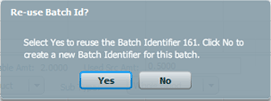
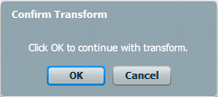
- Click OK to confirm that you want to perform the indicated transformations. You may have to wait a little while for the batch to be processed. If the specimens selected are a new batch, the new batch ID will be included in the confirmation message that the transformation has been completed. This confirmation will appear in the bottom left corner of the window. If the batch has not yet been completed, the progress toward completion will be shown in that location.

- Click
 in the lower right corner of the window to close the Batch Specimen Transform window. If there are additional transformations from this batch of specimens to record, click
in the lower right corner of the window to close the Batch Specimen Transform window. If there are additional transformations from this batch of specimens to record, click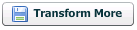 . Clicking
. Clicking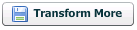 will return to the first page of the wizard. Otherwise, the window will close.
will return to the first page of the wizard. Otherwise, the window will close.