- Welcome
- Introduction
- Publications and presentations
- Signing in
- System requirements
-
How To
- Logging into GNomEx
- Submitting an experiment request
- Submitting a microarray hybridization request
- Submitting a sample quality request
- Submitting a sequencing request
- Requesting that microarray hybridization or sequencing be performed on samples previously submitted to sample quality testing
- Adding lanes to a previously submitted sequencing request
- Registering an external experiment in GNomEx
- Finding and viewing a summary of an experiment
- Editing an experiment
- Downloading experiment results
- Linking the samples from an experiment to their BST sample
- Viewing analyses
- Downloading analyzed data files
- Viewing a description of the materials and the methods used during processing of a specific kind of experiment
- Performing a search for experiments and analyses meeting a specific type of criteria
- Submitting a work authorization
- How pricing and billing works in GNomEx
- Adding a new price criterion
- Creating a new price sheet
- Creating a new price category
- Modifying an existing price sheet
- Modifying an existing price category
- Modifying an existing charge item
- Preparing and sending out invoices for clients
- Generating general ledger interface data for automatically billing university accounts
- Window, Tab, and Field Descriptions
-
GNomEx Error Messages and Information Windows
- Are you sure you want to delete all the hybridizations?
- Are you sure you want to delete all of the samples?
- At least one non-empty file must be selected in order for download to proceed.
- Please enter all of the required fields for the hybridization.
- Please enter all required fields for the samples.
- Please enter at least one search criterion.
- Please select a price category.
- Please select a price sheet.
- Remove all hybs currently showing in the list?
- Remove all samples currently showing in the list?
- The number of samples to setup has changed. Do you want to clear out the existing samples?
- The request has not been saved. Are you sure you want to quit?
- The request is now assigned to project.
- The webpage you are viewing is trying to close the window.
- Unable to generate GL interface. Cannot find approved folder.
- You are no longer logged on. Please logon again.
- Your changes have not been saved. Are you sure you want to exit?
-
Working With the List of Samples Submitting for Microarray Hybridization
- Adding a Sample to the List of Samples You Will Be Submitting for Microarray Hybridization
- Adding a sample to the list of samples you will be submitting for microarray hybridization that is similar to another sample already in the list
- Deleting a sample from the list of samples you will be submitting for microarray hybridization
- Deleting all of the samples currently included in the list of samples you will be submitting for microarray hybridization
-
Working With the List of Hybridizations By Requests
- Adding a hybridization to the list of hybridizations you will be requesting
- Adding a hybridization to the list of hybridizations you will be requesting that is similar to another hybridization already in the list
- Deleting a hybridization from the list of hybridizations you will be requesting
- Deleting all of the hybridizations currently included in the list of hybridizations you will be requesting
- Editing a hybridization from the list of hybridizations you will be requesting
- Working with the list of hybridizations you will be requesting
- The hybs tab (submit microarray hybridization request window)
- The submit microarray hybridization request window
- Submitting a microarray hybridization request
- Microarray hybridization requests
-
Specialized Role Topics
- Uploading a sample sheet
- Setting/changing the prices of a charge item
- Setting/changing the experiment type(s) associated with a price sheet
- Setting/changing the criteria by which a charge item will be applied to billing for an experiment
- The sample view tab (new experiment module)
- The hyb setup tab (new experiment request module)
- The hyb view tab (new experiment request module)
- The new project window
- The edit project window
- Adding a new project while you are entering a microarray hybridization request
- Editing an existing project while entering a microarray hybridization request
- Adding a new sample characteristic for annotation while submitting a sample hybridization
- Editing an existing sample characteristic for annotation while submitting a sample hybridization
-
Guides
- User Guide
- Experiment orders
- The foundation of GNomEx
- Experiments at a glance
- Submitting a HiSeq or MiSeq experiment order
- ABI Capillary (Sanger) Sequencing
- Checking on experiment progress
- Copy and pasting into samples grid
- Posting outside experiment data
- iScan experiments
- Downloading and uploading your data
- The download files window
- Downloading large data sets
- Downloading chromatograms
- Fast data transfer from the command line
- Troubleshooting guide for downloading
- Launching FDT with Webstart
- Uploading your data
- Annotating your experiment
- Associating experiment files back to the samples
- Sample annotations
- Copy and paste for the samples grid
- Bulk sample sheet import
- Analysis and data tracks
- Create an analysis
- Data tracks
- Disk usage
- Configuring GNomEx
- Context-sensitive help
- Customize the billing account fields
- Dictionaries
- Seq lib protocols and barcode schemes
- Configuring HiSeq rapid mode sequencing options
- Developer Guide
- Installation Guide
- Configuring GNomEx for FDT
- Configuring GNomEx to use LDAP Authentication
- Compiling and Building
- The Database Schema
- GNomEx Open Source
- Developer Documents
- Illumina HiSeq Realtime Info — The Metrix Server
- FAQs
- Demo
The Hyb setup tab on the Submit Microarray Hybridization Request window is used to enter the basic general settings for the microarray hybridizations that are being requested.
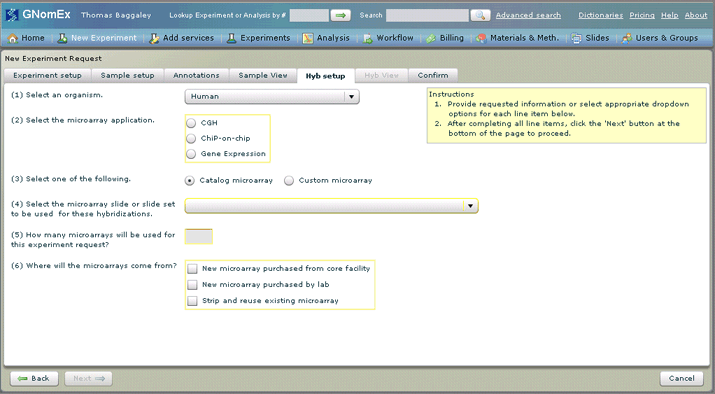
These settings will be used to generate a number of default hybridization records which you will then be able to edit for specific differences that might occur in the hybridizations of individual samples.
On the tab, there are a total of six fields (counting the pair of radio buttons as a single field) under the heading Define Hybridizations.
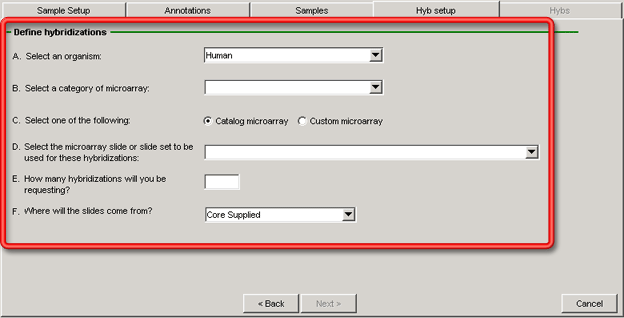
The first field (A. Select an organism) is automatically filled in with the organism selected when describing your samples, since those samples are the ones for which you are defining the hybridizations, so it follows naturally that the type of organism for the hybridizations would be the same as the organism from which the samples were collected. (If, for some reason, you want to choose a different organism, this drop-down field is editable.)
The next field (B. Select a category of microarray) is used to indicate the kind of microarray hybridization that is to be performed from among the options presented in the drop-down list. Third are a pair of radio buttons (C. Select one of the following) in which you indicate whether the microarray is to be a standard Catalog microarray or a Custom microarray. As a default, Catalog microarray is selected. The fourth field (D. Select the microarray slide or slide set to be used for these hybridizations) as its label suggests, is used to specify the slide or slide set to be used in the hybridizations. This field will not have any options available in it until you have already selected the microarray category (part B) since, of course, the kinds of slides you can use depends on the kind of microarray hybridization to be performed, so as is often the case throughout this process, you should take each field and tab in the indicated order. Some of the selections presented are actually sets of slides, and in these cases, if you choose one of those options, the number of slides per set will be displayed to the right of the field.
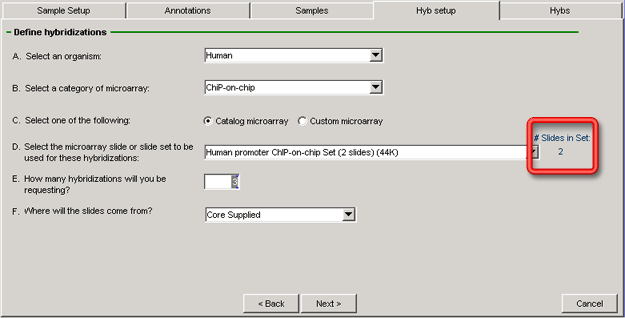
The fifth field is for entering the number of hybridizations to be performed (E. How many hybridizations will you be requesting?). The value in this field (in concert with part D above in certain cases) controls how many individual hybridization records will be created on the Hybs tab when it is first accessed. Finally, the last field (F. Where will the slides come from?) is for indicating the source of the slides to be used. In most cases, the slides will be provided from the HCI Microarray Core's stock, so this is selected as the default value (Core Supplied). If your lab will provide the slides, select Client Supplied. If it is appropriate to reuse old slides from previous experiments, select Reuse Stripped Slides.
All of the fields on this tab are required. Once they have been filled in, the Next > button at the bottom center of the tab will become active.
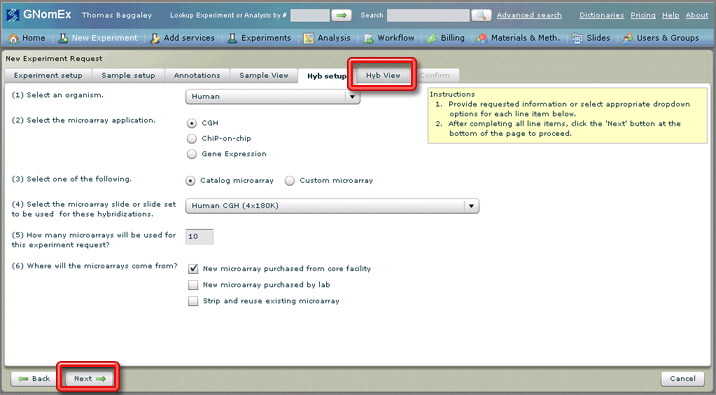
Clicking on this button will automatically select the Hybs tab. The < Back button to the left of the Next > button automatically moves back to the Samples tab.
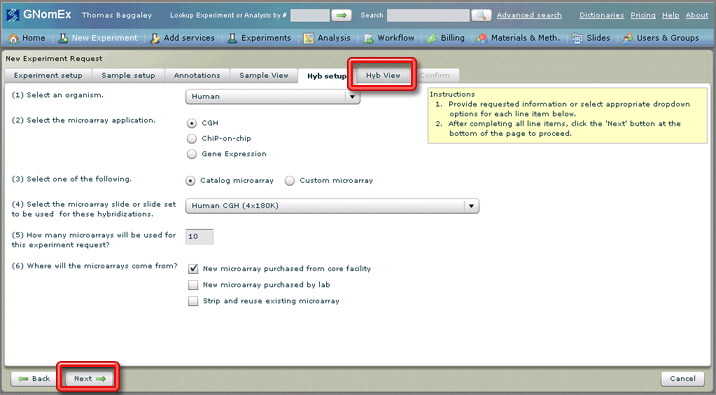
The Cancel button in the lower right corner of the window closes the window without submitting your hybridization request.
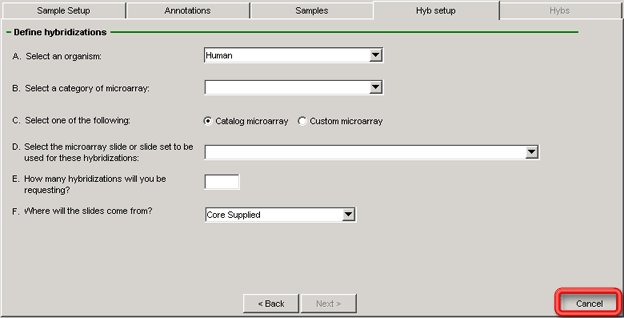
If you click on this button, all of the data entered on the window will be lost. Before closing the window, however, a dialog opens to verify that you really want to cancel your request.
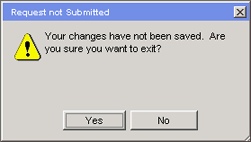
Click Yes on this dialog to verify that you really want to close the Submit Microarray Hybridization Request window without submitting a request or No to return to the window and continue with your submission.




