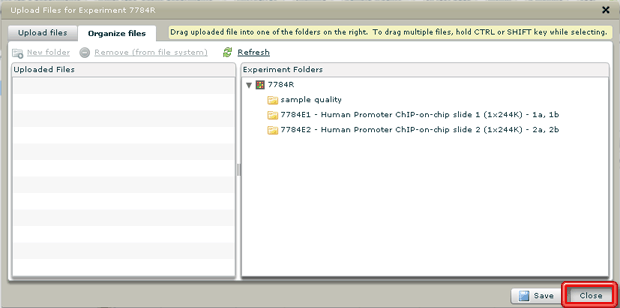- Welcome
- Introduction
- Publications and presentations
- Signing in
- System requirements
-
How To
- Logging into GNomEx
- Submitting an experiment request
- Submitting a microarray hybridization request
- Submitting a sample quality request
- Submitting a sequencing request
- Requesting that microarray hybridization or sequencing be performed on samples previously submitted to sample quality testing
- Adding lanes to a previously submitted sequencing request
- Registering an external experiment in GNomEx
- Finding and viewing a summary of an experiment
- Editing an experiment
- Downloading experiment results
- Linking the samples from an experiment to their BST sample
- Viewing analyses
- Downloading analyzed data files
- Viewing a description of the materials and the methods used during processing of a specific kind of experiment
- Performing a search for experiments and analyses meeting a specific type of criteria
- Submitting a work authorization
- How pricing and billing works in GNomEx
- Adding a new price criterion
- Creating a new price sheet
- Creating a new price category
- Modifying an existing price sheet
- Modifying an existing price category
- Modifying an existing charge item
- Preparing and sending out invoices for clients
- Generating general ledger interface data for automatically billing university accounts
- Window, Tab, and Field Descriptions
-
GNomEx Error Messages and Information Windows
- Are you sure you want to delete all the hybridizations?
- Are you sure you want to delete all of the samples?
- At least one non-empty file must be selected in order for download to proceed.
- Please enter all of the required fields for the hybridization.
- Please enter all required fields for the samples.
- Please enter at least one search criterion.
- Please select a price category.
- Please select a price sheet.
- Remove all hybs currently showing in the list?
- Remove all samples currently showing in the list?
- The number of samples to setup has changed. Do you want to clear out the existing samples?
- The request has not been saved. Are you sure you want to quit?
- The request is now assigned to project.
- The webpage you are viewing is trying to close the window.
- Unable to generate GL interface. Cannot find approved folder.
- You are no longer logged on. Please logon again.
- Your changes have not been saved. Are you sure you want to exit?
-
Working With the List of Samples Submitting for Microarray Hybridization
- Adding a Sample to the List of Samples You Will Be Submitting for Microarray Hybridization
- Adding a sample to the list of samples you will be submitting for microarray hybridization that is similar to another sample already in the list
- Deleting a sample from the list of samples you will be submitting for microarray hybridization
- Deleting all of the samples currently included in the list of samples you will be submitting for microarray hybridization
-
Working With the List of Hybridizations By Requests
- Adding a hybridization to the list of hybridizations you will be requesting
- Adding a hybridization to the list of hybridizations you will be requesting that is similar to another hybridization already in the list
- Deleting a hybridization from the list of hybridizations you will be requesting
- Deleting all of the hybridizations currently included in the list of hybridizations you will be requesting
- Editing a hybridization from the list of hybridizations you will be requesting
- Working with the list of hybridizations you will be requesting
- The hybs tab (submit microarray hybridization request window)
- The submit microarray hybridization request window
- Submitting a microarray hybridization request
- Microarray hybridization requests
-
Specialized Role Topics
- Uploading a sample sheet
- Setting/changing the prices of a charge item
- Setting/changing the experiment type(s) associated with a price sheet
- Setting/changing the criteria by which a charge item will be applied to billing for an experiment
- The sample view tab (new experiment module)
- The hyb setup tab (new experiment request module)
- The hyb view tab (new experiment request module)
- The new project window
- The edit project window
- Adding a new project while you are entering a microarray hybridization request
- Editing an existing project while entering a microarray hybridization request
- Adding a new sample characteristic for annotation while submitting a sample hybridization
- Editing an existing sample characteristic for annotation while submitting a sample hybridization
-
Guides
- User Guide
- Experiment orders
- The foundation of GNomEx
- Experiments at a glance
- Submitting a HiSeq or MiSeq experiment order
- ABI Capillary (Sanger) Sequencing
- Checking on experiment progress
- Copy and pasting into samples grid
- Posting outside experiment data
- iScan experiments
- Downloading and uploading your data
- The download files window
- Downloading large data sets
- Downloading chromatograms
- Fast data transfer from the command line
- Troubleshooting guide for downloading
- Launching FDT with Webstart
- Uploading your data
- Annotating your experiment
- Associating experiment files back to the samples
- Sample annotations
- Copy and paste for the samples grid
- Bulk sample sheet import
- Analysis and data tracks
- Create an analysis
- Data tracks
- Disk usage
- Configuring GNomEx
- Context-sensitive help
- Customize the billing account fields
- Dictionaries
- Seq lib protocols and barcode schemes
- Configuring HiSeq rapid mode sequencing options
- Developer Guide
- Installation Guide
- Configuring GNomEx for FDT
- Configuring GNomEx to use LDAP Authentication
- Compiling and Building
- The Database Schema
- GNomEx Open Source
- Developer Documents
- Illumina HiSeq Realtime Info — The Metrix Server
- FAQs
- Demo
GNomEx also allows for the uploading of files from experiments and analyses that were performed externally (not at HCI). These experiments, once registered in the GNomEx database and once the files have been uploaded, will appear in the GNomEx repository like any experiment submitted through GNomEx.
To register an external experiment in GNomEx and upload its associated files:
1. Start the Register External Experiment wizard by clicking on the Register External Experiment button in the Experiments section of the home page of the application environment.
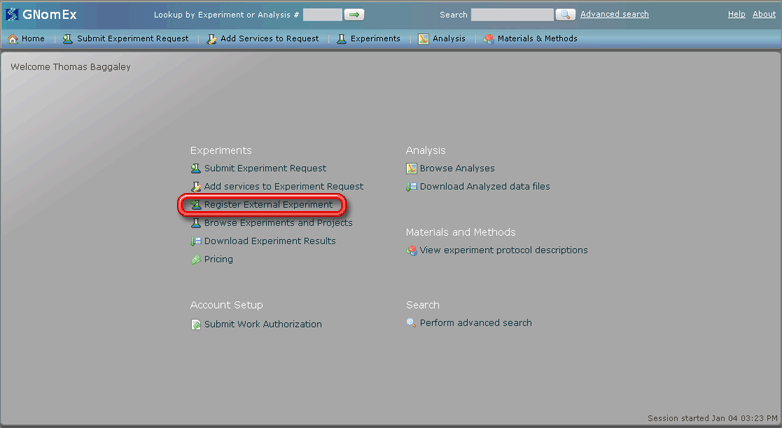
The Register External Experiment module will start.
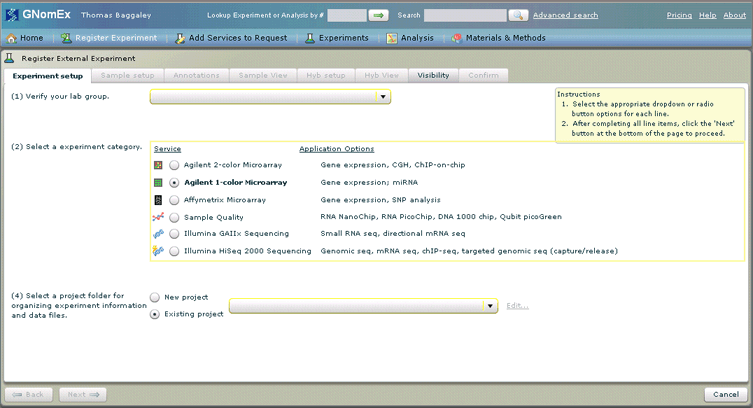
2. Proceed through the registration wizard, entering the appropriate information as if you were submitting the experiment for HCI's Microarray and Genomic Analysis facility to perform. Because the registration process for each type of experiment is so much like submitting an actual request, see Submitting a Microarray Hybridization Request, Submitting a Sample Quality Request or Submitting a Sequencing Request for more specific instructions on how to submit the registration of a specific type of experiment.
The following differences can be found between the tabs for submitting an experiment request and the tabs for registering an external experiment: 1) The Experiment setup tab does not have a dropdown field for a billing account since that does not apply, 2) An estimate of charges will not be provided on the Confirm tab since once again this does not apply. Everything else is identical — even to the point that you are asked, for example, how many samples you will be submitting. Fill out the wizard as if you were going to submit the samples for the experiment to HCI's Microarray and Genomic Analysis facility, even though the experiment was actually performed externally and you technically will not be submitting any samples to HCI at all.
3. When you have entered all of the pertinent information, click on the Submit button on the final tab (Confirm).
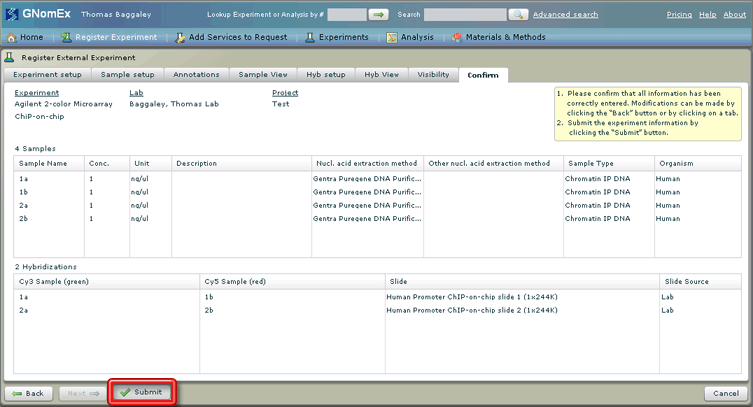
A confirmation dialog will appear, indicating that the experiment has been registered in the GNomEx repository.
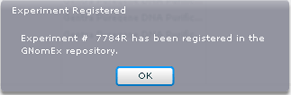
4. Click OK to clear the confirmation dialog. The upload files window will open automatically so that you can upload the files associated with this experiment and organize them into folders.
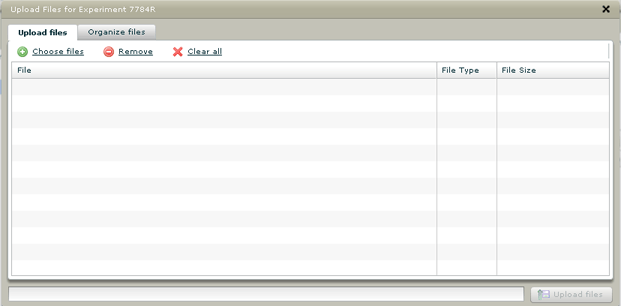
5. Click on the Choose files button.
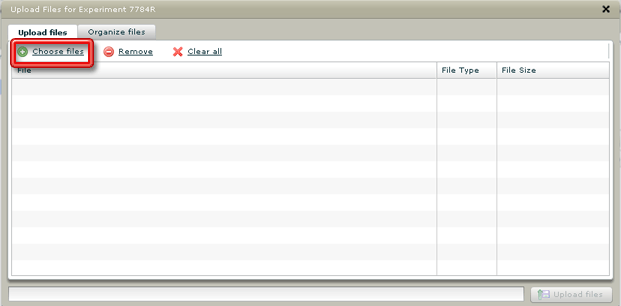
6. A regular open dialog window will appear. Select the file or files that you want to upload associated with this experiment from the location where they are stored and click Open. The selected files will be listed on the window along with the size of each file. The total number of files and total size appear at the bottom of the window.
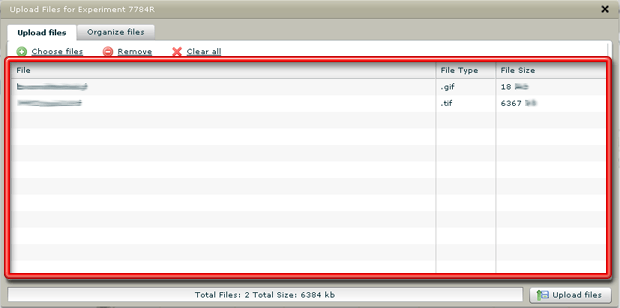
7. Click on the Upload files button in the lower right corner of the upload window.
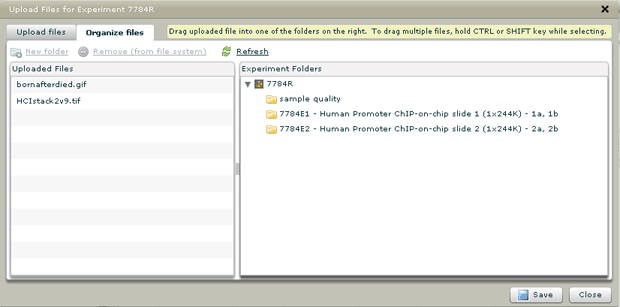
The files will be uploaded and the window will switch to the Organize files tab.
8. Drag each file to the appropriate folder among the experiment folders listed to the right so that the files are organized correctly in the experiment.
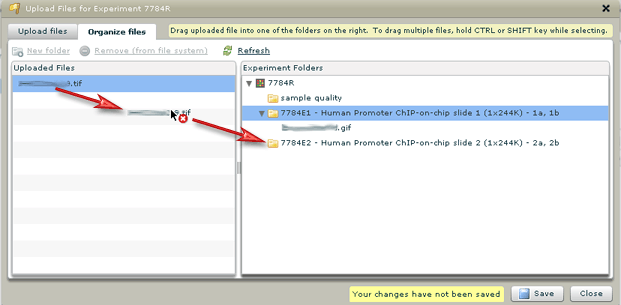
9. Click on the Save button to save your changes in the file organization.
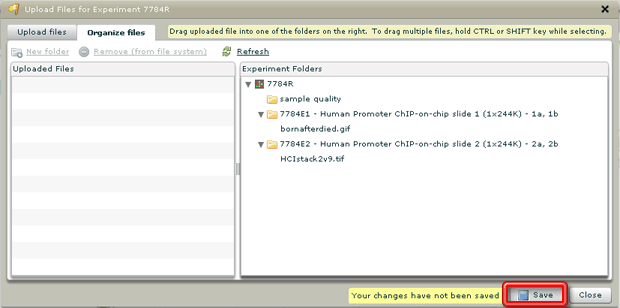
10. Click on the Close button to close the upload window.