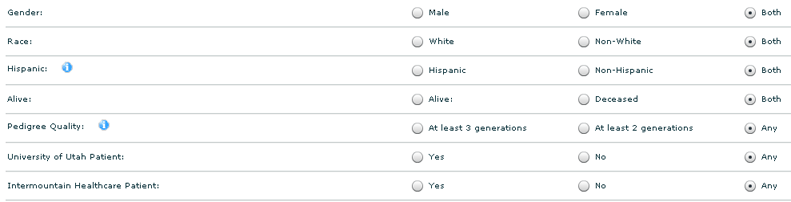- Welcome
- Introduction
- How to Pages
-
Window and Field Descriptions
- Saved Queries Window
- Add Criteria Window
- Demographics Criteria
- Health Districts
- Last Known Residence
- Alive/Dead
- Pedigree Quality
- Birth Details Criteria
- Diagnosis Criteria
- Diagnosis Criteria Applied to the Utah Cancer Registry
- Diagnosis Criteria Applied to Utah Inpatient Claims and Death Certificates
- Diagnosis Classification
- Procedure Criteria
- Relationship Criteria
- Cohort Builder Window
- Totals Window
- Queries and Aggregation
- Select Grouping Criteria For Results Window
- Birth Order
- Examine Relationships Window
- Relationships
-
Common Error Messages
- Login failed. Please check your user ID and password and try again
- Please fix errors (red) before continuing
- Please select the aggregation criteria you would like to delete
- Please select the aggregation criteria you would like to move
- Please select the criteria you would like to delete
- Please select the query you would like to delete
- Registration Successful
- Server Error Request
- This will delete the selected criteria and all sub-criteria. Continue?
- You have agreed to adhere to the rules set forth in the Data Use Agreement
- You must choose at least one criteria to aggregate by, before running your query.
- You must select at least one criteria to aggregate by.
- Your cohort contains # individuals.
- Your selection did not include any criteria that would limit your cohort.
- Miscellaneous
The Demographics button on the Add Criteria window is selected by default. It allows the user to add criteria based on character demographics, such as birth year, death year, gender, race or even a specific county where the patient was born. There are three areas to the demographics page.

The first area is used to base your criteria on the current age, the birth year or the death year of the patient. Two fields (Min and Max) are provided for each area, allowing you to enter a range of values that will pass the criterion (rather than just a single value to be matched). This range is inclusive, so if a patient record matches a boundary value exactly, it will be treated as passing the criterion.

The second area of the Demographics page is used to select a health district in Utah in which a patient was born or which is the last known residence of the patient. A pair of radio buttons is used to select whether you are basing your criteria on the patient's Birth health district or the health district of Last Known Residence. The health district(s) of interest can be selected from a list at the right or by selecting the checkbox above the list to include all Utah health districts. These 12 health districts are converted from the 29 Utah counties for purposes of confidentiality — see Health Districts. For information about how the last known residence is determined, see Last Known Residence. Any health district selected in the list will remain selected, even if you click on it again. Clicking on the Clear Selections button will clear all of the health districts previously selected, or the All Utah Health Districts checkbox works as a toggle, first selecting all of the health districts the first time you click on it, then unselecting all of them the second time you click on it.
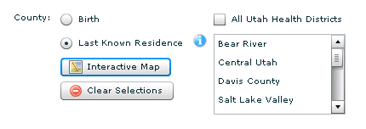
Finally, by clicking on the Interactive Map button, a map of Utah appears. On the map are displayed each of the health districts. Clicking on one of the health districts on the map selects that district in the list. Click the Close button to close the map once you are done.
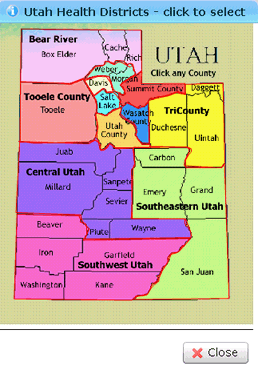
The third area of this page allows you to set up criteria based on patients' gender, race, Hispanic ethnicity, whether there is a death date for the individual, minimum Pedigree Quality or whether the person has ever been a University of Utah Health Care patient or an Intermountain Healthcare patient. For a further clarification of the Alive/Deceased selection, see Alive/Dead. For an explanation of how Pedigree Quality works, see Pedigree Quality.
To specify criteria based on these qualities, simply select the applicable radio button in the appropriate row.