- Welcome
- Introduction
- How to Pages
-
Window and Field Descriptions
- Saved Queries Window
- Add Criteria Window
- Demographics Criteria
- Health Districts
- Last Known Residence
- Alive/Dead
- Pedigree Quality
- Birth Details Criteria
- Diagnosis Criteria
- Diagnosis Criteria Applied to the Utah Cancer Registry
- Diagnosis Criteria Applied to Utah Inpatient Claims and Death Certificates
- Diagnosis Classification
- Procedure Criteria
- Relationship Criteria
- Cohort Builder Window
- Totals Window
- Queries and Aggregation
- Select Grouping Criteria For Results Window
- Birth Order
- Examine Relationships Window
- Relationships
-
Common Error Messages
- Login failed. Please check your user ID and password and try again
- Please fix errors (red) before continuing
- Please select the aggregation criteria you would like to delete
- Please select the aggregation criteria you would like to move
- Please select the criteria you would like to delete
- Please select the query you would like to delete
- Registration Successful
- Server Error Request
- This will delete the selected criteria and all sub-criteria. Continue?
- You have agreed to adhere to the rules set forth in the Data Use Agreement
- You must choose at least one criteria to aggregate by, before running your query.
- You must select at least one criteria to aggregate by.
- Your cohort contains # individuals.
- Your selection did not include any criteria that would limit your cohort.
- Miscellaneous
If your institution is not the University of Utah or the Huntsman Cancer Institute and you have forgotten your password and need to have it reset, or if you simply want to change your password, you may do so beginning at the login page of UPDBL. Since users associated with the University of Utah use their network logins to use UPDBL, the application also gives instructions to those users where to go to perform these tasks relative to their university or institute logins.
To change or reset your UPDBL password:
- On the UPDBL login page ( https://hci-updblapp.hci.utah.edu/updbl/), click on the Passwords link in the upper right corner of the page. The Password Wizard will start.
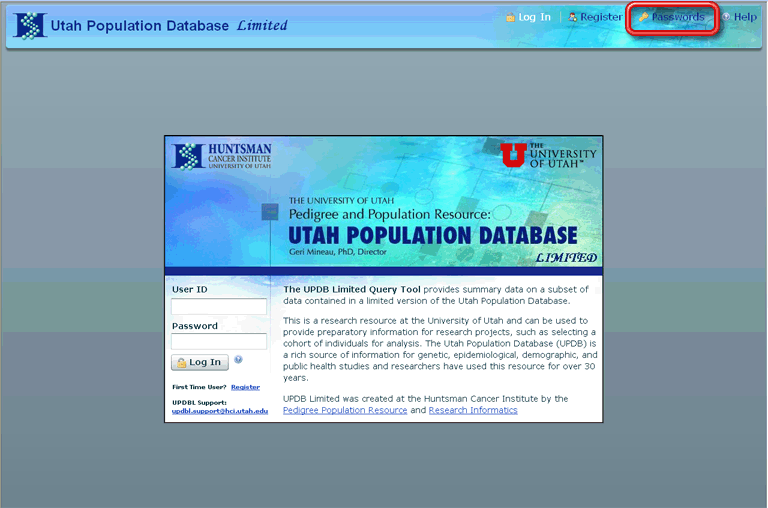
- Indicate whether you are affiliated with the University of Utah or with another institution by selecting the appropriate radio button on the page.
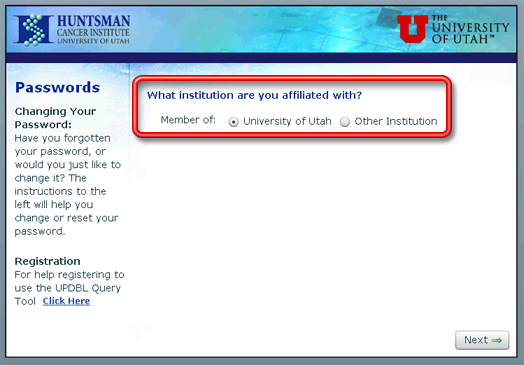
- Click Next.
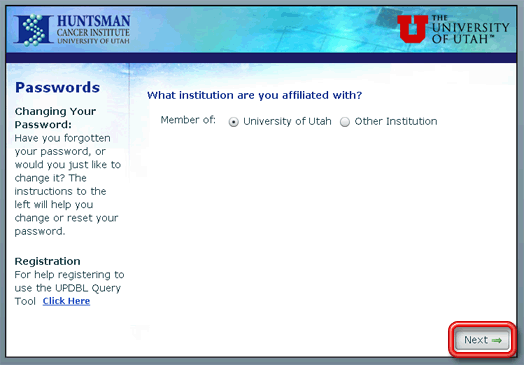
If you select the University of Utah as your institution, you will be taken to a page which contains instructions and links for changing your University of Utah and/or Huntsman Cancer Institute network login passwords.
- The next page that appears asks you whether you want to change your password (meaning you remember your old password) or reset it (because you have forgotten it). Select the appropriate radio button to indicate the applicable activity.
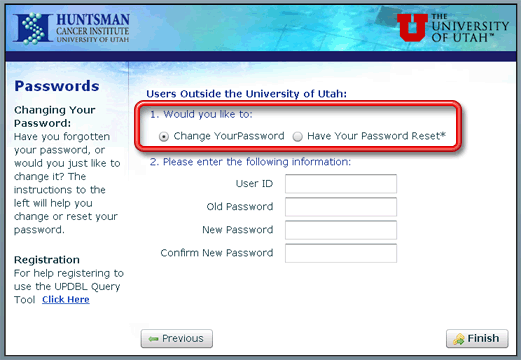
-
Your selection in step four above will determine what information is required from you.
- If you are changing your password, enter your User ID, your old password and the new password you would like to use twice (to confirm that this new password is being entered correctly).
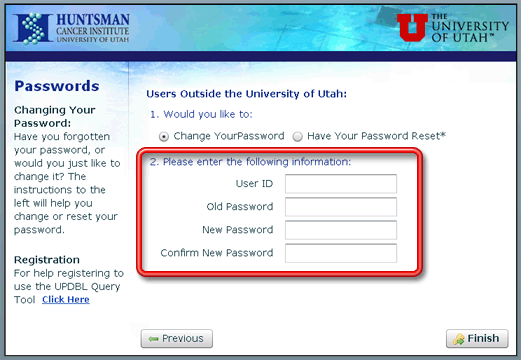
- If you are resetting your password because you have forgotten it, just enter your User ID.
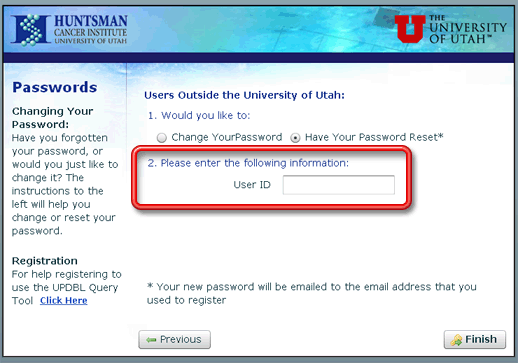
- Click the Finish button. Your password will be changed/reset. If you are resetting your password, the newly reset password will be sent via email to the email address you provided when you registered as a UPDBL user.





