- Welcome
- Introduction
- How to Pages
-
Window and Field Descriptions
- Saved Queries Window
- Add Criteria Window
- Demographics Criteria
- Health Districts
- Last Known Residence
- Alive/Dead
- Pedigree Quality
- Birth Details Criteria
- Diagnosis Criteria
- Diagnosis Criteria Applied to the Utah Cancer Registry
- Diagnosis Criteria Applied to Utah Inpatient Claims and Death Certificates
- Diagnosis Classification
- Procedure Criteria
- Relationship Criteria
- Cohort Builder Window
- Totals Window
- Queries and Aggregation
- Select Grouping Criteria For Results Window
- Birth Order
- Examine Relationships Window
- Relationships
-
Common Error Messages
- Login failed. Please check your user ID and password and try again
- Please fix errors (red) before continuing
- Please select the aggregation criteria you would like to delete
- Please select the aggregation criteria you would like to move
- Please select the criteria you would like to delete
- Please select the query you would like to delete
- Registration Successful
- Server Error Request
- This will delete the selected criteria and all sub-criteria. Continue?
- You have agreed to adhere to the rules set forth in the Data Use Agreement
- You must choose at least one criteria to aggregate by, before running your query.
- You must select at least one criteria to aggregate by.
- Your cohort contains # individuals.
- Your selection did not include any criteria that would limit your cohort.
- Miscellaneous
UPDBL allows you to set up and run queries on a subset of data contained in a limited version of the Utah Population Database. These queries will not return a list of records from the resulting cohort but will return aggregate data based on values in specified fields.
To create a new query:
- Click on the Query UPDBL button on the upper right side of the window or click on the Query UPDBL button in the lower right corner of the window. The Saved Queries window open.
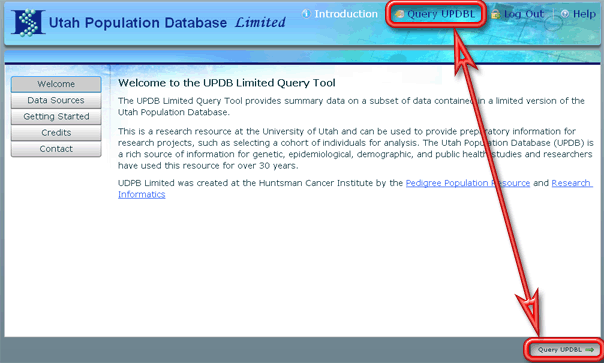
- Click on the Start a New Query button on the right side of the Saved Queries window. The Add Criteria window will open.
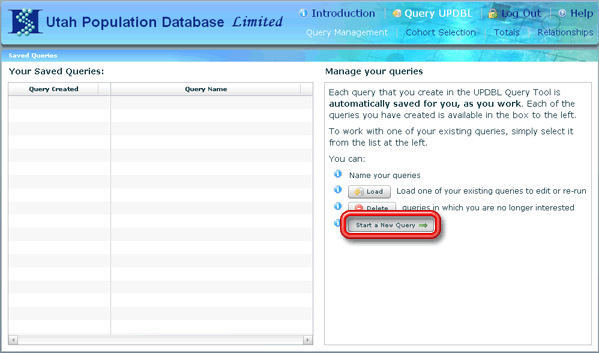
- Enter the appropriate criteria for selecting the cohort of records to be included in your query on the Add Criteria window.
- For each set of criteria, click on the Add Criteria button in the lower right corner of the window. (You may need to scroll down and/or to the right to see the button depending on the size of your display.) The Add Criteria window will be replaced with the Cohort Builder window with the new criteria added to the list of criteria displayed on the window.
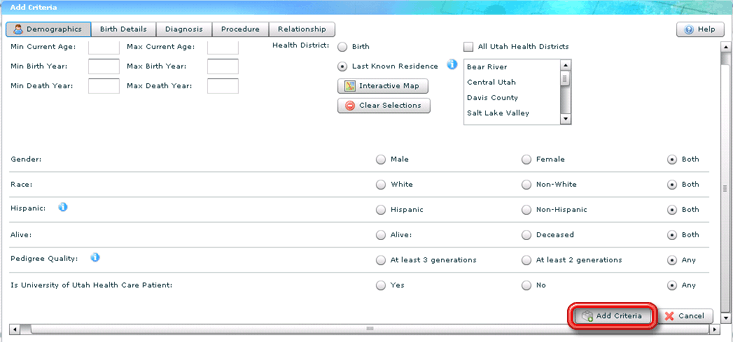
- To add additional sets of criteria, click on the AND or OR button (whichever applies) to reopen the Add Criteria window and repeat steps 3 through 5 until all criteria has been entered.
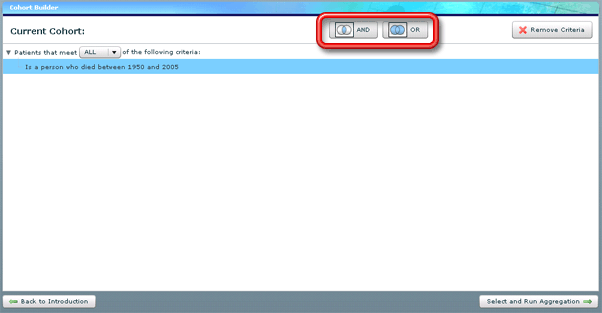
- Drag the criteria in the list until the logic structure is organized correctly.
- Click on the button marked Select and Run Aggregation to switch to the Totals window.
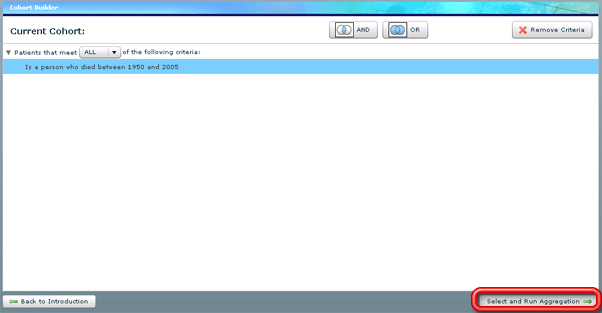
- Click on the + button above the Format Results grid to select a field whose aggregate totals you want displayed for the cohort selected in the query. The Select Grouping Criteria For Results window will appear.
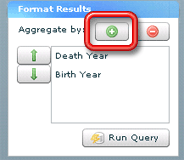
- Click on the radio button next to the field you want to aggregate the results by.
- Click on the Add Criteria button to add the aggregation criterion to the list in the Format Results grid.
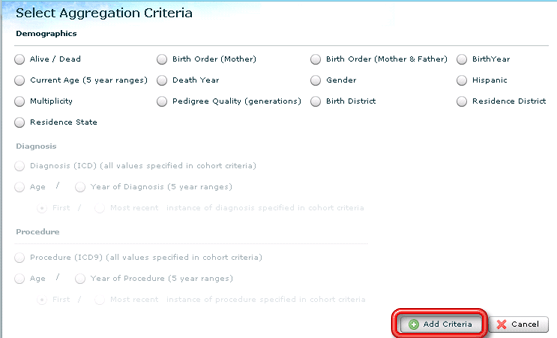
- Repeat Steps 8 through 10 until all aggregation fields have been added to the Format Results grid.
- Reorder the list of fields in the Format Results grid so that the first level of aggregation is at the top of the list and each level of grouping follows in order. (To move a field, select that field in the list and click on the up or down arrow as appropriate.)
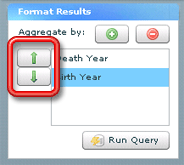
Once the aggregation settings list is set up, your query should be complete. From here you can:
- Click on the Run Query button to see aggregation totals for the query. The totals will appear in the lower area of the window — it may take some time for the query to run.
- Click on the Examine Relationships button to analyze the results of the query using the Relationships tool.
If you are only interested in examining the relationships within a cohort and not in aggregate totals for a field, you may skip steps 8 through 12 above.




