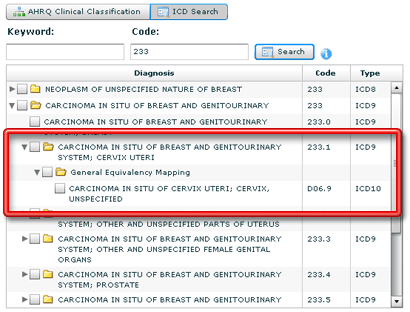- Welcome
- Introduction
- How to Pages
-
Window and Field Descriptions
- Saved Queries Window
- Add Criteria Window
- Demographics Criteria
- Health Districts
- Last Known Residence
- Alive/Dead
- Pedigree Quality
- Birth Details Criteria
- Diagnosis Criteria
- Diagnosis Criteria Applied to the Utah Cancer Registry
- Diagnosis Criteria Applied to Utah Inpatient Claims and Death Certificates
- Diagnosis Classification
- Procedure Criteria
- Relationship Criteria
- Cohort Builder Window
- Totals Window
- Queries and Aggregation
- Select Grouping Criteria For Results Window
- Birth Order
- Examine Relationships Window
- Relationships
-
Common Error Messages
- Login failed. Please check your user ID and password and try again
- Please fix errors (red) before continuing
- Please select the aggregation criteria you would like to delete
- Please select the aggregation criteria you would like to move
- Please select the criteria you would like to delete
- Please select the query you would like to delete
- Registration Successful
- Server Error Request
- This will delete the selected criteria and all sub-criteria. Continue?
- You have agreed to adhere to the rules set forth in the Data Use Agreement
- You must choose at least one criteria to aggregate by, before running your query.
- You must select at least one criteria to aggregate by.
- Your cohort contains # individuals.
- Your selection did not include any criteria that would limit your cohort.
- Miscellaneous
When dealing with cancer diagnoses, ICD codes are used to identify specific diagnoses. You may select the appropriate ICD codes to be used as criteria in your search either by selecting the closed from a list of diagnoses that is organized using the AHRQ Clinical Classification system, or by searching for a specific ICD code that represents the diagnosis needed. For more information about the AHRQ Clinical Classification system, see Diagnosis Classification.
When searching using the AHRQ Clinical Classification system option, diagnoses are organized into categories, with groups of codes represented by a folder icon. You may select an entire category of diagnoses by checking the box next to the folder (click on it) or you may also expand the group by clicking on the arrow to the left of the selection box to reveal subgroups and single diagnoses that can each be selected separately. If you do not wish to select all sub-codes for a particular group, you can CTRL-click (click while holding down the CTRL key) to select only a set of specific entries instead of the entire group. Groups may be collapsed in the list by clicking on the arrow again (which now points downward, indicating the group has been expanded).
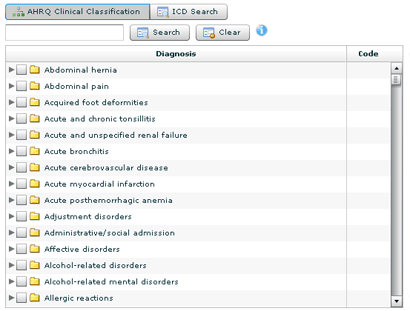
You may shorten the list of diagnoses by entering a keyword into the field above the list and clicking on the Search button. Only those groups that contain the keyword will remain in the list, making it easier to find a specific diagnosis that you are searching for. Clicking on the Clear button returns the list to its original complete state.
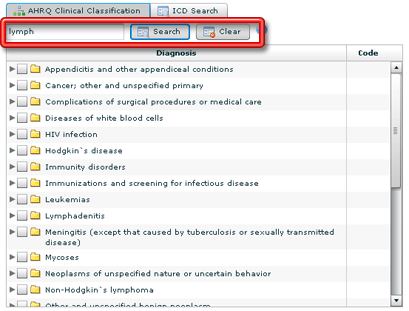
You may also do a simple keyword or code search of all ICD codes, rather than using the classifications list structure to find and select the diagnosis codes to include in your query. Clicking on the ICD Search button changes the interface to display a pair of fields that you can then use to enter a keyword and/or code to search by. After clicking on the Search button, a list of codes that contain the keyword or code entered appear in the list beneath these fields. These codes may be grouped together as appropriate within the cancer classification system, and again, you may select an entire group by selecting the box next to the group name or you may expand the group by clicking on the arrow next to the folder icon and select specific codes within that group. Clicking on the AHRQ Clinical Classification button next to the ICD Search button returns you to the default interface already described above.
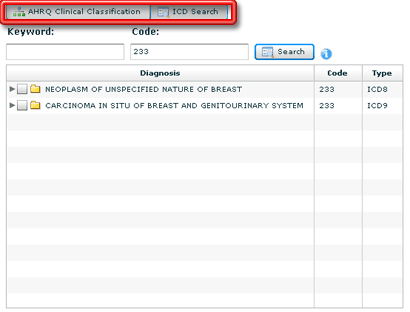
Within some groups (especially if you are using the Keyword/Code search method), you may find a subgroup labelled General Equivalency Mapping. This subgroup is used to allow you to select a code from one coding system (such as ICD9 codes) and any equivalent codes in the other systems used, even if the code in the other system does not contain the keyword or code searched for originally.